How to Submit Ads to your Ad Server
This system is designed to be friendly, easy to use, and requires very little computer skills, but there are rules to follow so you don’t get charged for ads that are free.
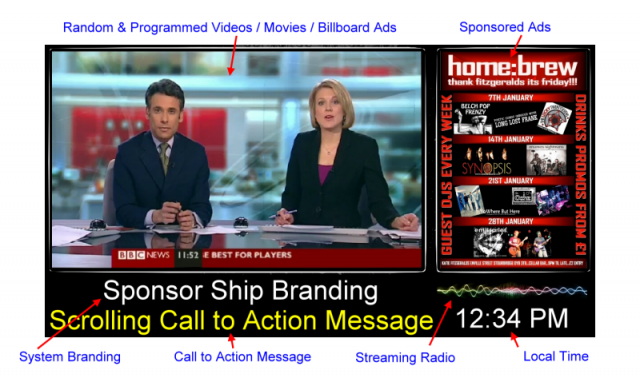
Left Side uses ( jpg ) files
Right Side uses (gif) files
Ad Display Time
U_
To change the length of time an ad will display from the default 15 seconds you must use the Update prefix “U_##” with a 2-digit second timer from 05 to 60. Anything outside this time will change back to 15 seconds.
Suggested image name U_08_filename.jpg (display ad for 8 seconds)
Trial Ads
T_
Some owners will offer a Trial ad for a period of time to allow clients to see if they like the system before purchasing an ad. The Trial period should be no more than 1 week for the best results.
image naming convention = T_filename.jpg
4 Day Weather for the current location
W_
Many owners wanted the ability to show the weather for their current location so I added a way to make any static AD trigger the built-in weather system. Just add the prefix “W_” to any Static AD and not only will that AD show but after 5 Ads show or so the 4-day Weather will be shown for about 20 seconds randomly. See what the weather will look like here.
image naming convention = W_Any filename.jpg
Top US News RSS
R_
Using the prefix “R_” to any Static AD and not only will that AD show but after 10 Ads show or so Top US News will scroll on the main screen for about 20 seconds randomly. See what the News will look like here.
image naming convention = R_filename.jpg
Random Video Ads using YouTube
Protected Videos: Also some YouTube and Vimeo videos are set to not stream remotely so check all videos with the Desktop Control Panel first before using them in your AD server.
Note: videos must be 15 seconds or longer to stream properly
V_
Your Ad Server can stream any YouTube video by naming an uploaded image with the special 11 characters that identify each YouTube video. Use the “V_” prefix and then the YouTube ID followed by how many minutes to play the video (max 99). The software is designed to allow 10 minutes of ads to be displayed before Video Ads will be allowed to stream. Once a video ad starts it can stream from 01 to 99 minutes and 30 to 59 seconds set by the suffix of the file name.
http://www.youtube.com/watch?v=jPxG–t0_Bc
image naming convention = V_jPxG–t0_Bc_MM-SS.jpg
You can also upload MP4 or MOV video files directly using the same naming convention, but the extension is MP4 or MOV. There is a limit of 30 Megs in file size for these videos. You can download a sample
image naming convention = V_name_MM-SS.MP4 or V_name_MM-SS.MOV
Note: Depending on the type of Ad Server you’re using you could run out of space so it’s better to use a streaming service to hold your videos and all the system to stream them instead of downloading them locally and playing them.
Random Video Ads using Vimeo
Note: Now plays full screen as its own process
Note: videos must be 15 seconds or longer to stream properly
VM_
Your Ad Server can stream any Vimeo video by naming an uploaded image with the special 11 characters that identify each Vimeo video. Use the “VM_” prefix and then the YouTube ID followed by how many minutes to play the video (max 99). The software is designed to allow 10 minutes of ads to be displayed before Video Ads will be allowed to stream. Once a video ad starts it can stream from 01 to 99 minutes and 30 to 59 seconds set by the suffix of the file name.

image naming convention = VM_359396400_02-17.jpg
Random Video Ads using Self-Hosted locations
Note: Now plays full screen as its own process
Note: videos must be 15 seconds or longer to stream properly
VS_
Your Ad Server can stream any Self-Hosted video by naming an uploaded image with the special 11 characters that identify each Self-Hosted. Use the “VS_” prefix and then the file name followed by how many minutes to play the video (max 99). The software is designed to allow 10 minutes of ads to be displayed before Video Ads will be allowed to stream. Once a video ad starts it can stream from 01 to 99 minutes and 30 to 59 seconds set by the suffix of the file name.
This Self-Hosted file type requires an associated “TXT” file that has the full URL location of where the video is stored. This could be your own server or someone else’s as long as you have access to it. The text file would be named the same as in the image file and in this example, it would be named “filename001.txt“
image naming convention = VS_filename001_02-17.jpg
Programmed YouTube Videos
H_
Your Ad Server can stream any YouTube video at a specific Date and Time by naming an uploaded image with special characters that identify the Date, YouTube video, and the length of time to play it. Use the “H_” prefix and then the Date, Time, and YouTube ID followed by how long to play the video. The software is designed to allow a 2-minute tolerance window. Once a video starts it can stream from 01 to 99 hours, 01 to 99 minutes, and 30 to 99 seconds set by the suffix of the file name. You can download a sample
If you set the Month, Day, and Year to all Zeros like this “00-00-00″ the video will repeat every day at the set time.
Sample YouTube URL: http://www.youtube.com/watch?v=x4ukwHdACDw
Example video Ad file names
This one will play on Christmas day at 5:30 pm for 2 minutes and 18 seconds
H_12-25-2013_05-30-00_PM_x4ukwHdACDw_00-02-18.jpg
This one will play everyday day at 1:30 pm for 2 minutes and 18 seconds
H_00-00-0000_01-30-00_PM_x4ukwHdACDw_00-02-18.jpg
LIVE STREAMING
L_
Your Ad Server can stream any web-ready video stream at a specific Date and Time by naming an uploaded image with the special characters that identify the Date, 11-digit file name, and the length of time to play it. Use the “L_” prefix and then the Date, Time, and file name followed by how long to play the video. The software is designed to allow a 5-minute tolerance window. Once a video starts it can stream from 01 to 99 hours, 01 to 99 minutes, and 30 to 99 seconds set by the suffix of the file name.
In this mode, the desktop control panel software can stop a Live Stream within an hour if your time is set too long for what you’re streaming or if the stream has finished early. The system will stop on its own if the stream stops from the source and go back to normal ad display mode.
If you set the Month, Day, and Year to all Zeros like this “00-00-00″ the video will repeat every day at the set time.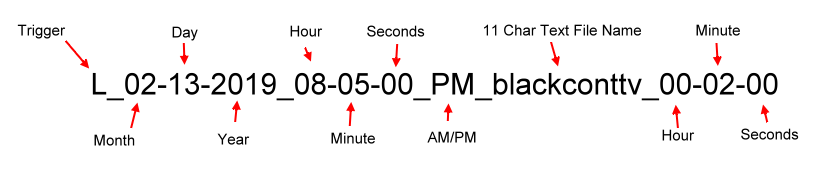
In the above example, you would play LIVE TV from the channel Black Contemporary Television which is a local TV channel here in the Dallas area. It would start on Feb. 13th of 2019 at 8:05 pm and stream for 2 hours.
This feature takes two parts which are a Tag Image with the name formatted like above and a text file named the same as the 11-character name above that includes the full URL of the video stream in the text file itself.
You can download an example of a live TV station stream set here. Remember you have to upload both the image and the text file for it to work. Follow the formatting above to see it function on your system.
DAM Billboard TV Mode Setup
S_
Set the system into Billboard TV Mode takes two parts. Part one is a jpg image that’s named a specific way so the system knows what the second file to load that holds the long URL of a Live Stream. Below you see an example of what your image would be named to grab a text file named “filename000.txt“. Inside this text file, you create something like Notepad would just one line of text that was the full URL of the live stream you want to be shown on the digital signage system.
In TV mode the video that streams will never stop on its own, however, you can stop it remotely via the Desktop Control Panel software and by removing the files and waiting until the next check-in time.

These two sample files are required to activate the TV Mode of your Digital Signage system
Community ads from Non-Profits and more
N_
Non Profit ads are marked with the “N_” and provided only by the local community and A to Z from many places across the nation.
A to Z provides a FREE way for the community to get the word out about things that give back to the community at large and organizations that give back much of their profits to the people it supports.
image naming convention = N_filename.jpg
Public Service Announcement (PSA)
P_
Public Service Announcement (PSA) ads are marked with the “P_”
image naming convention = P_filename.jpg
A PSA is “any announcement (including network) for which no charge is made and which promotes programs, activities, or services of federal, state, or local governments (e.g., recruiting, sale of bonds, etc.) or the programs, activities or services of non-profit organizations (e.g., United Way, Red Cross blood donations, etc.) and other announcements regarded as serving community interests.
Size of Ads required:
The system wants to see jpg files only with a ratio of a letter-sized sheet of paper in pixels for full-screen or split-screen mode. Create your ads with a paint program like Paint, Photo Impact (our favorite), PhotoShop, and others.
You can even use PowerPoint and then save it as a jpg file and then upload it to the Ad server. The latest ad server software will resize your ads on the fly, but this could produce distorted ads if they are too far from the ideal size.
If you press the letter “h” while the system is running you can get the exact size your system needs for a perfect resolution.
Here is a link to an online Resizer for images: http://picresize.com/and here is one you can download Faststone Photo Resizer(free version)
Desktop Software for Hosts and Virtual Hosts:
All owners of digital signage systems get desktop software that allows them to see their Ad Server content, stats on views, and more.
Download it here
Note only runs on Windows-based systems 98-Win11

Get more information about the Desktop Control System here


